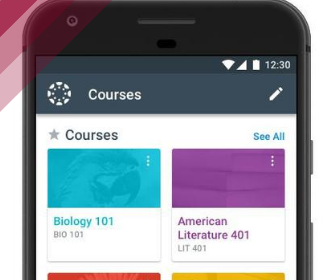Online Education
At Chaffey, online education offers a flexible learning environment with on-demand
embedded supports. We use Canvas as our learning management platform, which connects
you to your online course(s), instructor(s), and fellow classmates! From within Canvas
you will be able to access and complete coursework, engage in discussion forums, participate
in real-time meetings, and so much more!
Are you ready for online learning?
Preparation before the term starts
- Navigate through our Intro to Canvas course. This is a self-paced course that contains tutorials and instructions to prepare students for using Canvas at Chaffey College.
- Access to Canvas is available immediately after you've successfully registered.This does not mean you will be able to access your course(s), it will allow you to see your course(s) in your future course list and access the Student Hub for immediate online support.
- Check your Panther email! Important communication from the college and your instructors will be sent to your college email. You can access your panther email by logging into your MyChaffey portal and selecting the Gmail icon.
Distance Education Help Desk
The DE Help Desk supports Chaffey College students and faculty with Canvas, online learning, and basic computer skills. Available via phone, email, live chat, ticket, or walk-in, the Help Desk operates Monday to Thursday, 8:00 a.m. - 6:00 p.m., with responses within 24-48 hours, except on weekends.
For non-Canvas issues like MyChaffey Portal access, please contact IT Help Desk at (909) 652-6789.
Contact us
Rancho Campus
- (909) 652-6975
- onlineed@chaffey.edu
- LI-8
- Hours:
Monday – Friday
7:30 am – 4:30pm
Distance Education Help Desk
All DE events
Jan 07
01:00 PM - 02:30 PM Online
Jan 13
11:00 AM - 12:00 PM Online
Jan 22
11:00 AM - 12:00 PM Online